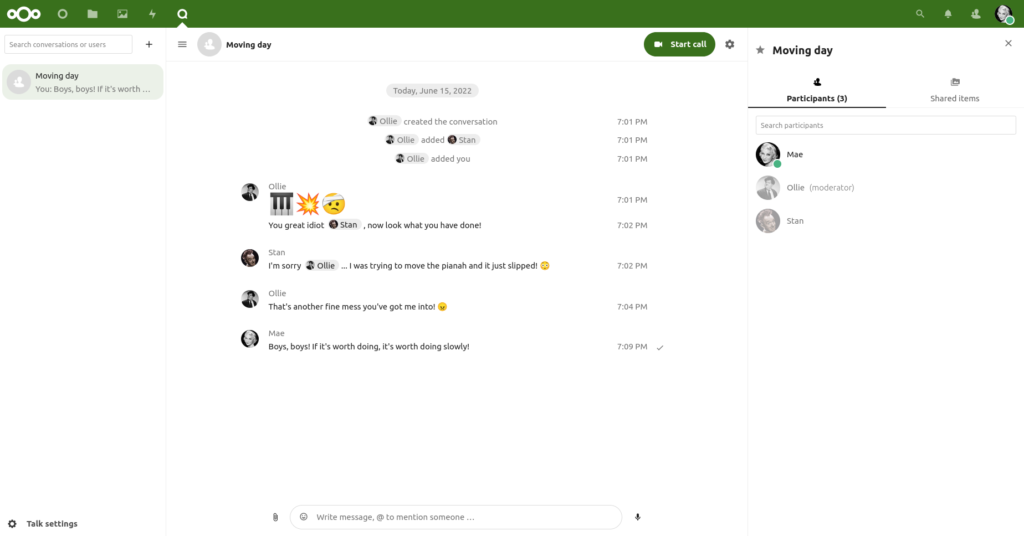
Nextcloud Talk ⧉ is the official add-on for Nextcloud which lets you set up your own private instant messaging, voice and video calling service. It can be used by anyone who is a member on your Nextcloud server, and also by non-members that you can invite through a special link. You can use it through your web browser by just logging into your Nextcloud, or you can install official Nextcloud Talk mobile apps on your phone.
Talk is often included by default on Nextcloud as it is so popular, and if it’s already there you’ll see it at the top of the screen with a Q-shaped icon. If it isn’t there, you can install it yourself by clicking on your profile picture in the top right corner, select Apps and then Featured Apps. Click on “Talk” and then “Enable” or “Download and Enable”.
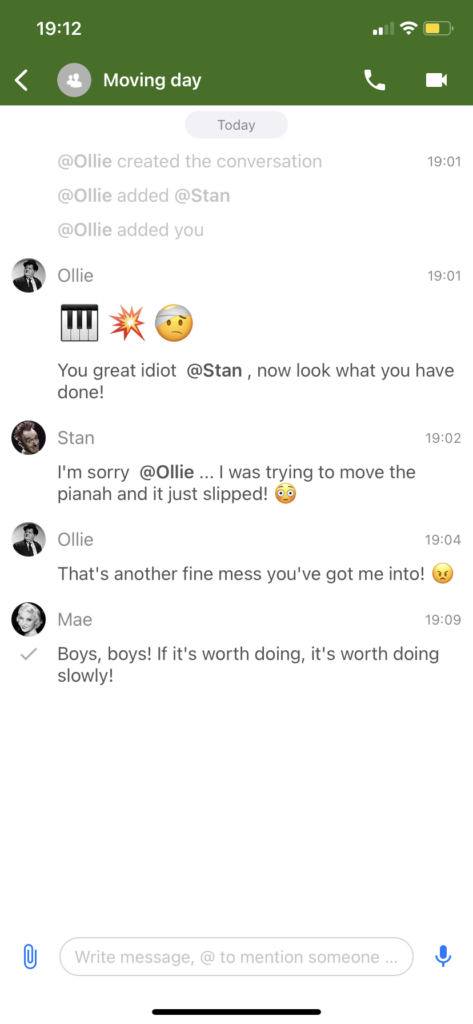

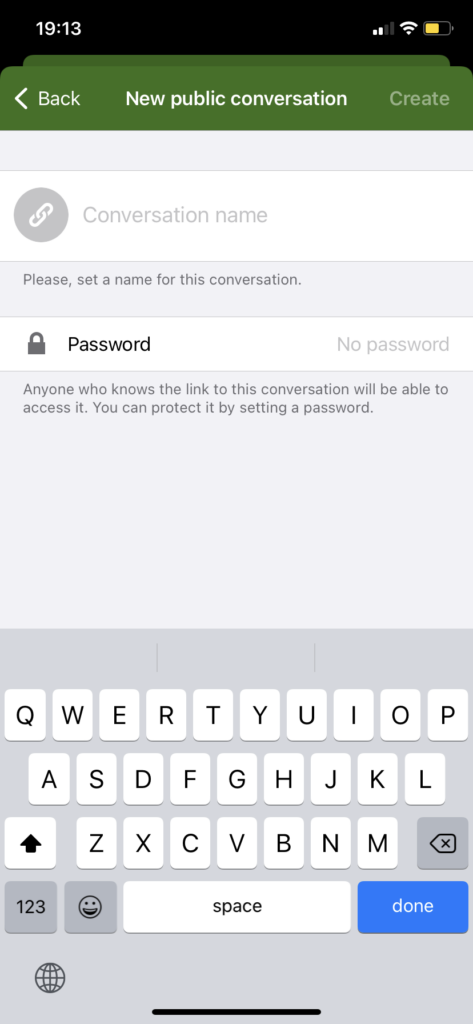
Nextcloud Talk has really good official mobile apps for Android and iPhone/iPad, you can get them from Google Play ⧉, the App Store ⧉ and F-Droid ⧉. They’re really simple to use: on the iPhone version, click the + icon to start a new conversation and pick who you want to message or call from the list. To call someone, open a conversation with them and click on the 📞 or 🎦 buttons.
You can also set up group conversations and conference calls, and there’s a public conversation option where you can send non-members a website link so they can participate too. Public conversations can be totally public, or password protected.
The voice and video calling works through peer-to-peer, which means the data goes directly from your computer or phone to the people you’re talking with. Your Nextcloud server acts as a sort of connecting service. I managed to get calls working with nice clear sound and video, though on some days it didn’t work at all. The reliability will probably vary greatly depending on how good the participants’ internet connections are at that moment, and it’s probably a good idea to test it out in advance to get an idea of how reliable it will be for you.
There are plans for Nextcloud Talk to federate with other people’s Nextcloud servers, so that you could chat with people on other Nextclouds that you choose to connect to. However, this is not yet possible, and it’s not clear when this would be available.
Overall, this is a really solid add-on for Nextcloud, but its usefulness depends on what you need. If you just want a private chat service where your friends, family or colleagues can hang out without being disturbed, this is very nice indeed. 🌱